In this video, we’re going to run through the menus for the ResMed AirSense 10 CPAP devices. Before I get into the menus, if you ever get lost on this screen, simply press this home button and you’ll get back to this home screen. This button here will allow you to scroll down and scroll up, and once you’re onto the part that you want to select, simply press the button in to select.
I’m now going to run through the adjustable options of your CPAP machine. First up, we have ramp time. Ramp time is the amount of time it takes from your machine to go from its start pressure up to its therapeutic pressure. The ResMed AirSense 10 devices have a feature inside them which will detect once you are asleep. Once you are asleep, the machine will automatically start building up to the therapeutic pressure required to treat your sleep apnea. If you want to change your ramp time, you can change this over to manual. Simply click on that and then adjust your ramp time according to your needs. For example, if you want your ramp time to be 15 minutes, simply twist the dial to 15 minutes and select that. You can now see it displayed on the screen as your ramp time, 15 minutes.
When changing your climate control settings, make sure that your heated tube is plugged in in the back of the machine. Climate control can be set on an automatic feature, or you can change the settings to manual settings. To change over to manual, simply click, scroll down to manual, click again. You’ll now be able to change your tube temperature. 27’s a nice default temperature, and you can change your humidity level. Four is a nice default setting here. Again, you can go lower or you can go higher.
Pressure relief on older machines may have been presented to you as EPR. Pressure relief refers to the exhaled breath. When you’re breathing in, you will always need the right amount of pressure, but when you’re breathing out, we can reduce that pressure to make it more comfortable using your CPAP therapy. With SmartStart, you can start your machine by simply breathing into your mask. When you take your mask off, it will automatically turn the machine off. If you want to change SmartStart, simply select and turn it off. Our default setting for SmartStart is off.
The next thing we can do is select which mask we are using in the back of the machine. We have three options here. You have your nasal pillow mask, so for us that’s the P10. We have full face mask, so the F20, or the nasal mask, which is the N20.
The run mask fit feature allows you to increase the pressure at the start of the night to ensure that your mask is going to seal once your pressures increase. At the moment, I have the mask sealing, but as soon as we have it so it’s starting to leak, it will tell you to adjust your mask. Run warmup. The run warmup feature allows you to warm up your humidifier at the start of the night before jumping into bed. Simply click and this will start warming up your humidifier. Next up, we have aeroplane mode. Aeroplane mode simply turns off the remote monitoring features within the machine.
Next up, we’ll run through your sleep report. Each morning, you will get data showing you how you went the night before. It will show you how long you used the machine for, how many times per hour your airway was either completely or partially blocked off, whether your mask fit properly, and whether your humidifier’s working. If you continue to scroll down, we are able to get some more summary data here. For the period, you can go one day, one week, one month, three months, six months, or one year. We like to leave it on one month.
This will then give us a summary on your therapy over the past month. It will tell us how many days you’ve used it over the last month, how many days over four hours you have used it, the average usage over this time, and the total used hours. It will then tell us your average pressure. It will let us know whether or not your mask is leaking and at what rate. Typically, we try to keep this figure below 24 litres. This one’s at 19, so in an acceptable range. And then it’ll tell us your blockages per hour. Total AI refers to the amount of obstructive apneas and central apneas added together. The last figure that we get is the total amount of central sleep apnea occurring through the night.
So the light on top of the CPAP machine can be green, it can be white, or it can be dark. When it is green, it means the machine is in standby mode. When it is white, it means it is in therapy mode. Once the machine is in therapy mode, this white light will stay illuminated for 15 seconds. After this time, the light will go dark, meaning there is no bright light shining in your room while you’re trying to go to sleep.
As you can see, the ResMed AirSense 10 device provides lots of comprehensive and impressive data. The beauty of these CPAP machines is that this data is sent to us each morning. There is no need for you to stress over this information, but it does provide a helpful guide for you if you wish to do a self-check on how you’re going.
ResMed AirSense 10 AutoSet: https://sleepright.com.au/featured/resmed-airsense-10-autoset
ResMed AirSense 10 AutoSet For Her: https://sleepright.com.au/featured/airsense-s10-autoset-her
ResMed AirSense 10 Elite: https://sleepright.com.au/cpap-machines/resmed-airsense-10-elite
Thank u so much for writing this article & for sharing with us. After reading this, it helped me to better understand so many of the features & info of this machine that the manual did not cover or explain in detail. Appreciate it & thank you again.
Susan
Glad we could help Susan.
What is supposed to go into the door that is under the SD card door?
An SD card should come with the machine in that slot.
Occasionally the light white lights up at night. If I take the mask off momentarily it reverts to green. ??
This morn the white light was lit.??
Barry, white light means a therapeutic pressure is blowing. Green means it is in standby mode.
Have the ResMed AirSense 10
AirFit F20 For Her Full Face Mask CPAP ResMed. Last 2 nights been shutting off and on auto being monitored
The Start/Stop button has been orange when illuminated the last few days. What does that mean?
I haven’t encountered this I am sorry. will check it out.
Sometimes I am woken up with the unit continuously blowing at a high pressure and I have to turn it off and on again to stop this. Usually in the early morning when apnea is most likely. What action should I take?
Ross, do you have access to a Physician or CPAP technician to have a look at our data?
The light on my machine no longer turns off after 15 seconds. Is there some way for me to permanently turn it off? TY!
Valerie, not that I am aware of… perhaps contact ResMed direct.